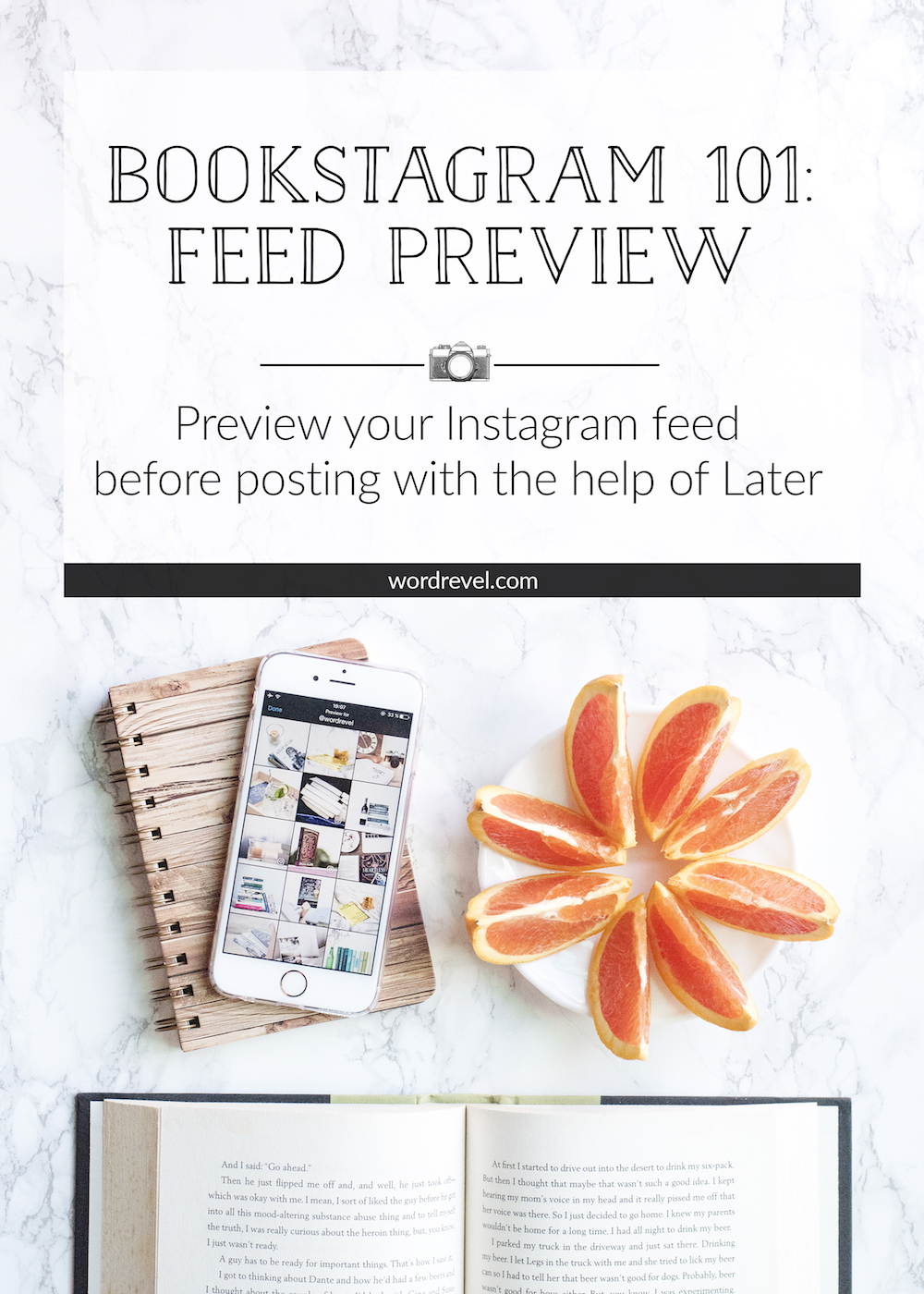
Trouble Keeping up with a Theme
Maintaining a cohesive Instagram feed takes careful curation of your posts. Still, sometimes things turn out differently from how you visualise them. Even with a fixed editing flow, some photos might still throw off the aesthetic of a themed feed.
One way some check if a photo fits is to upload it, glance at their profile and quickly delete the post before it gains much notice. Trouble is, this method alerts everyone who turned on post notifications that they posted something. When subscribers tap to view the post, they’re greeted with nothing. It’s frustrating to receive such empty notifications; not to mention, it wastes the subscribers’ time.
Solution to Help Maintain a Theme
A much better tool is Later, a cross-platform Instagram scheduling app, which also allows users to preview scheduled posts. It’s available for iOS and Android and can also be administered on the Later website.
How to Preview Feed
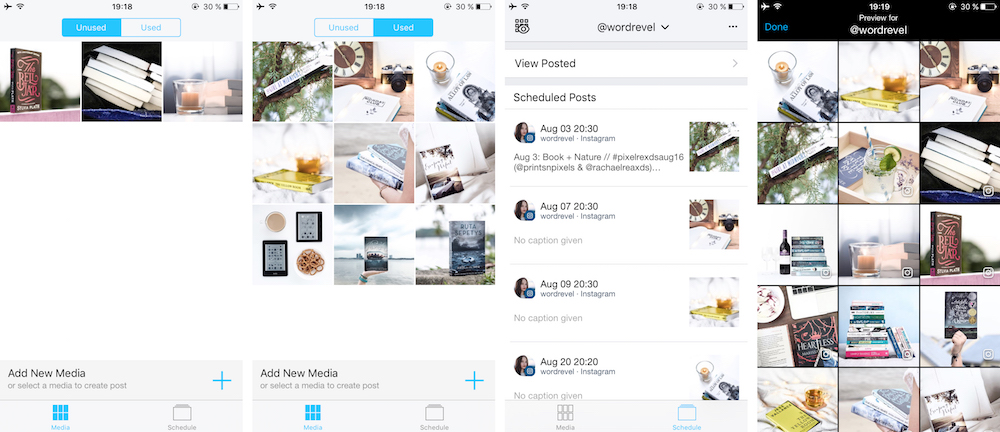
Screenshots from the Later iOS app
After adding media to the Later app, you can view them under the “Unused” section. Tap on an image, write up your caption and schedule it. You can also skip the caption and return to it afterwards. Once that is done, the scheduled image will move to the “Used” section, so you won’t accidentally double post.
Tap on “Schedule” and you will see the list of everything you have scheduled. At the top left corner is an icon which leads you to the feed preview. This will pull images recently posted on Instagram as well as images scheduled within Later. Instagram posts are each marked with a little Instagram logo to differentiate them from the scheduled posts.
If you don’t like the sequence of scheduled posts, you can just tap on an image you want to shift around. That will open up the scheduling details where you can change the time. Save the changes and you’ll return to the feed preview with your adjusted arrangement of scheduled posts.
Benefits of Using Later
Using Later allows you to see how all your upcoming posts fit together. Should an image not fit the style of existing posts, you can easily change your image edits before importing the newly modified image into Later. From there you can schedule it instead and so make sure it fits the theme.
Planning your feed via Later also ensures that every time you post on Instagram, notifications will lead to your post. Avoiding fleeting posts on Instagram just to check if a photos fits the feed ensures that your followers won’t be disappointed.
Note
Instagram’s API doesn’t allow external apps to post directly. Scheduling a post on Later means you will receive a notification to post at the scheduled time. Later will prompt you to post to Instagram and in the process copy your caption to the clipboard, so you can paste it in the Instagram app. This allows you prepare everything in advance and still save time when you’re ready to post.
How do you maintain your bookstagram feed?
Want to give Later a go? Sign up via my referral link and you and I will each be given 10 extra scheduled posts. (The limit on free accounts is 30.)
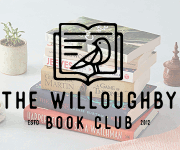
Later is life changing! I’m loving your series, my fav post is on hashtags
I’ve just discovered Later earlier this summer, but haven’t played around with it very much. This post was very informative, because I didn’t know how it worked very much. Thanks for posting!
There’s an app called Prime and if I’m not mistaken, it works the same way and doesn’t have any limits with regards to scheduled posts. I only tried using it once so I’m not exactly sure. Anyway, I hope this helps! :)
One never heard of this app, but I’m definitely going to have to start using it now, Thanks for the great recommendation, I’m excited to use it!
Thank you for sharing this!! I’m currently relying on VSCO and it’s okay too but I want an app that would remind me to post on IG.
Oh my gosh, this is perfect for me right now! I am so in need of this in my Instagram life. Thank you for sharing this!