
When it comes to post-processing photos, I usually try to fix colours such that they’re most true to life. Once in a while though, I find myself playing around with hues; such as the book cover of Vicious compelled me to do. By changing hues, I could render a myriad of alternative versions, which was loads of fun. Occasionally, being able to manipulate those colours can help make a photo stand out more.
What You Need
- Photo — Doesn’t matter if the file is in RAW or JPG. For extreme changes in hues, you’ll end up working with a JPG file anyway.
- RAW editor — I use the RAW Photoshop plugin which is enough. More advanced options would be Lightroom or Aperture.
- Photoshop — Or any other photo editing software that allows you to work with layers, such as GIMP.
How to Go About Changing Hues
1. Pick a photo
I chose this photo depicting my paperback of Vicious with red flowers beside it.

2. Open photo in a RAW editor
You can use the RAW Photoshop plugin (that’s what I do), Lightroom or Aperture. These editors are actually meant for editing RAW files but for the purposes of extreme changing hues, JPG files will have to do.
3. Go to the HSL/Grayscale tab

4. Adjust hue, saturation and luminance
When changing hues, you can only change it to a neighbouring hue on the colour wheel. For red it’s only possible to change the hue to orange or pink. However, after saving a photo with a new hue, you can adjust it to the corresponding neighbouring one. For example, after saving orange, you can change the hue to yellow.
Adjusting hue

Adjusting saturation

Adjusting luminance

5. Combine layers in Photoshop
You may have noticed that the petals of the flowers also changed colours because like the cover of Vicious, they’re red. Naturally the hues were changed as well. How do you correct that? With masking layers in Photoshop. To start off, I added all the photos with adjusted hues as separate layers into one file.
6. Mask top layer of original photo
Ensure that the top layer is the original photos with the proper background colours. In my example, this means the photo with the proper red flowers and green stalks. I wouldn’t want to have blue stalks after all. Then mask the area where you want to adjust the hues. I masked the book and its reflection. (For details on how to mask layers, refer to my colour balance tutorial.)

7. Save the different versions
Now all that’s left to do is to save the changes. To do that, pick a layer with a changed hue and make it visible. Go on and save it. Make that layer invisible and pick the next layer, and so on until you’re done. Or you know, save that one hue you meant to change it to instead of the multitudes I made for this tutorial ;)

Other Applications
The most useful application of changing hues in terms of bookstagram probably is background colours. Technically, you could photograph a book on a white background, then add colour in Photoshop. The reason I don’t do that is the absence of texture. By opting to change hues, the photos look much more natural to me. In the example below, I took a blue wall and made it turquoise. To make the background colour pop I changed the book and hand to black and white.

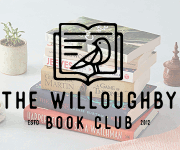
Josephine, I much prefer learning how to take a floating book photo. XD But seriously, great tutorial! I already knew how to do it, though, although I don’t practice it.
Ooooo! I have always wanted to know how people took pictures where the colour is super different. I always love it when the background is black and white, and the book is in colour. SO PRETTY.
I am definitely bookmarking this to use in the future. Thanks, Jo! <3
Heh. Whenever you see a pink background in my bookstagram photos, you can almost always assume I used a red background and adjusted the hue since I hardly own any pink things xD
Feel free to ask me any questions when you do get round to trying and need help, Chiara :)
Thanks for sharing this, Joséphine! I don’t have time right now, but I do want to try out your tutorial with an actual photo. I have a hard time following along without doing the steps as I read them. Is the RAW Photoshop plugin downloadable from the Internet or do I need my Photoshop CD? Most of my Photoshop experience comes from photography classes back in high school, when I was taking black and white film photographs, scanning them into the computer, and “hand” coloring selected areas. I’ve forgotten most of the skills I used to have, unfortunately. Now I mainly use it for creating colleges for the calendar my mom and I make every year as Christmas presents.
The plugin is available for download online :) Though I think it was already pre-installed with my CS6 version. And Photoshop has a come a looooong way over the years. Definitely worth exploring!
Thanks! When my computer was replaced earlier this year, I was in a hurry and only re-downloaded Photoshop itself. I guess laziness doesn’t pay off, haha.