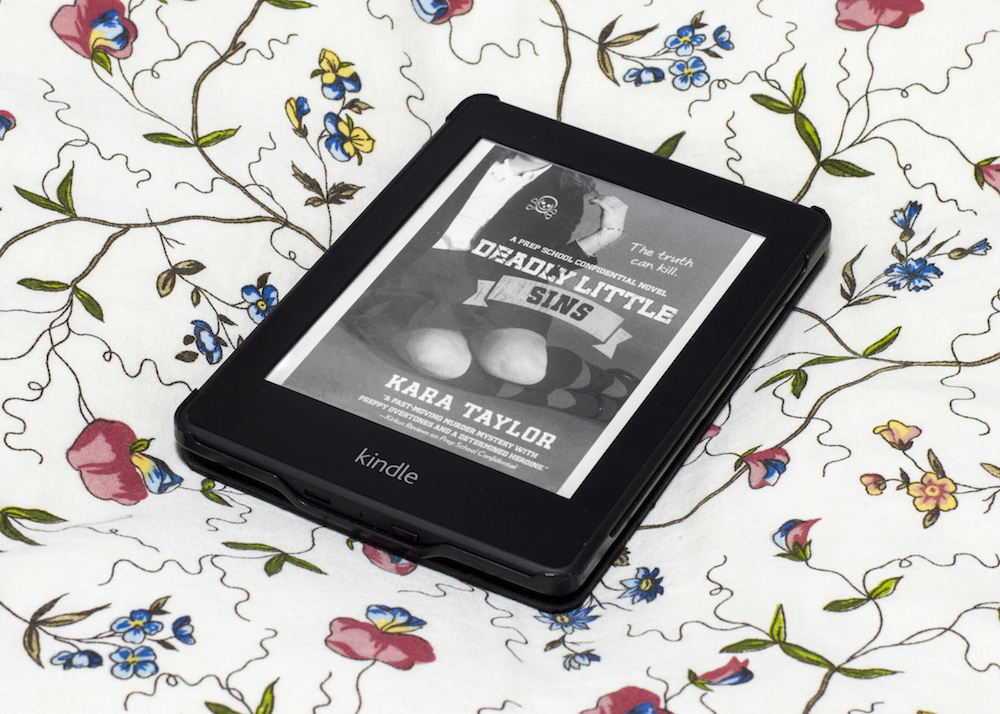
Proper colour balance for Kindle and background
When it comes to photographing ebook readers, smartphones and tablets, rendering colours correctly can be somewhat tricky. The screen of my Kindle Paperwhite often has a much stronger blue tint than my eyes perceive. My iPhone screen tends to look a lot more pink in photos than it should.
Programmes Used
- Photoshop CS6
- Camera RAW (Photoshop plugin); alternatives are Lightroom and Aperture
When White Balance becomes Impossible
The quickest way to overcome this is to adjust the white balance. When setting the white balance in camera to automatic, the multiple light sources can be confusing, thus resulting in diverging tints. This can give rise to the following problems when trying to post-process:
Kindle screen too blue
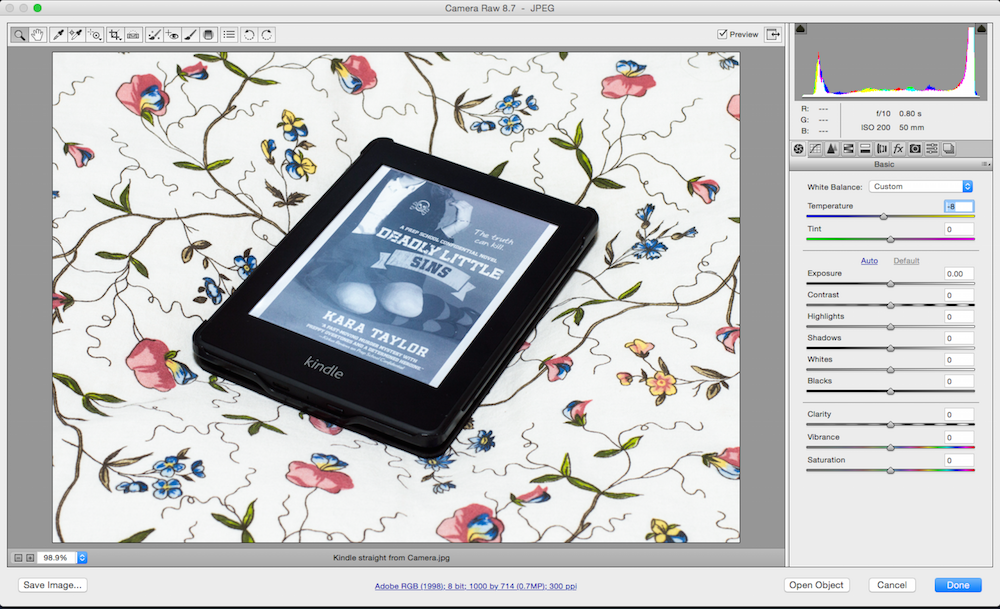
In this case, adjusting to a colder temperature to ensure the blankets are white results in an exceedingly blue tint on the Kindle screen.
Background too yellow

Conversely, adjusting to a warmer temperature to compensate for the blue screen results in strongly off-white blankets that basically tend to yellow.
Solution
Since the Kindle screen and the background require different treatments in colour balance, the only way to achieve a desirable balance is to combine two post-processed versions of the photo — one for the screen and one for the background.
Combining the two versions
1. Add both versions into one file in Photoshop.
Open up both versions in Photoshop. (I use CS6.) Then copy the layers into one file. Be sure to duplicate each layer. This is in case you need to recover anything if you make accidental permanent changes to the working layers.
2. Add masking layer

Select the top layer. Then on the bottom right select the rectangular symbol with the circle in it. I’ve circled it in the above image for reference.
3. Set brush colours to black and white
When brushing over the layer in black, the pixels will be hidden to reveal the layer beneath it. White will cause the pixels to be visible again.
Technically we could use the eraser to remove the sections in the top layer but then it takes longer to restore mistakes because erasing means deleting pixels. Masking is non-destructive as it merely hides the pixels.
4. Remove blue screen in top layer to reveal balanced screen in lower layer

Basically, all you have to do is to paint in black on the layer mask. However, since corners can be tedious to paint, I usually use the polygonal lasso tool to select the shape of the screen. The polygonal lasso tool can be found in the left tools menu. Then set a large brush size.
No matter the size of the brush, only the section within the selection will be affected when painting. This means that there’s no need to be careful along the corners and edges.
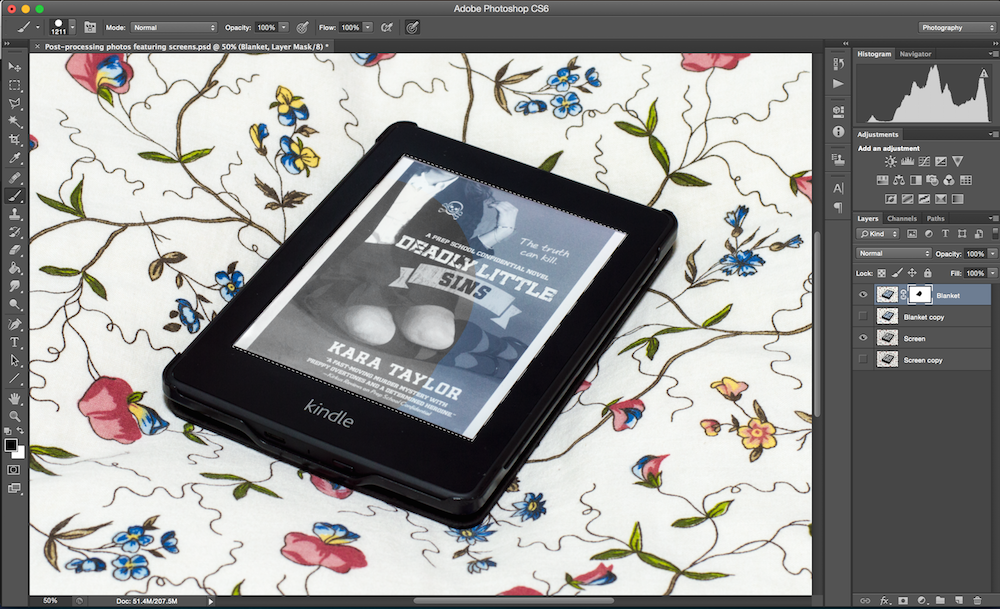
5. Save both in PSD and JPEG
The PSD version is important, in case you want to go back in future and clean up the layers. The JPEG version is the final image that you’d share, store or print. And there you have it, overall colour balance, no matter how tricky the lighting.
Another example
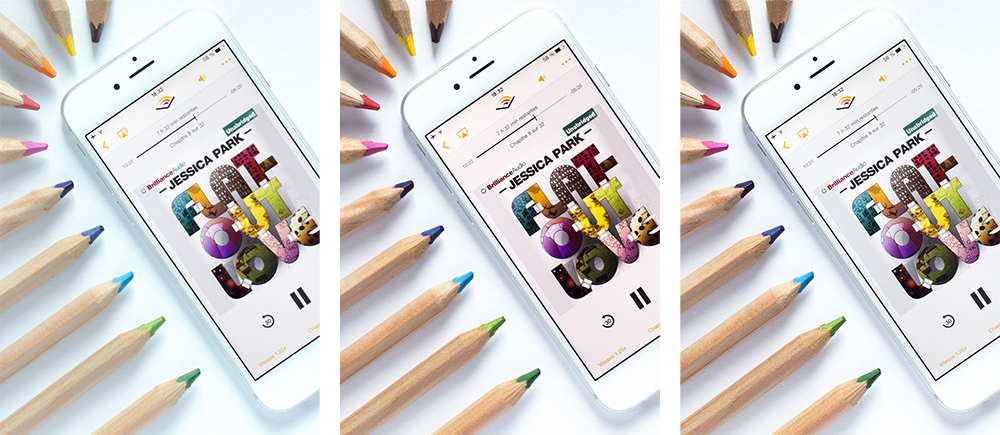
Recently I took a photo of my iPhone to showcase the audiobook I was listening too. When I tried to set an appropriate colour balance, both ways didn’t work.
After setting the colour balance such that the screen was white, the background looked a little green. Then when I tried to remove the greenish tinge in the background, the screen was pink by the time the background was white.
In order to balance the whites, I combined the two versions on the left, so that the whites looked uniform on and off the iPhone screen (right photo).
Did you encounter this problem before when capturing ebooks? How did you overcome this problem with colour balance?
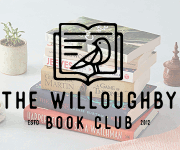
Fellas who of you play Pokemon GO? Amazing game, finally Farfetch’d has
been caught using pokebusterbot. With this bot you can catch pokemons on autopilot!
I feel like I can never get the balance right in my photos and I tend to give up and just go with whatever looks the least bad from the choices! I definitely need to up my photography game so this post is mega helpful, thanks!
This feature is so helpful, Josephine! I’m definitely going to try this soon. :D I have some photos with screens that I’m not really satisfied with.
I can never made to look it right, I’ll try this. Wish me luck! thank you