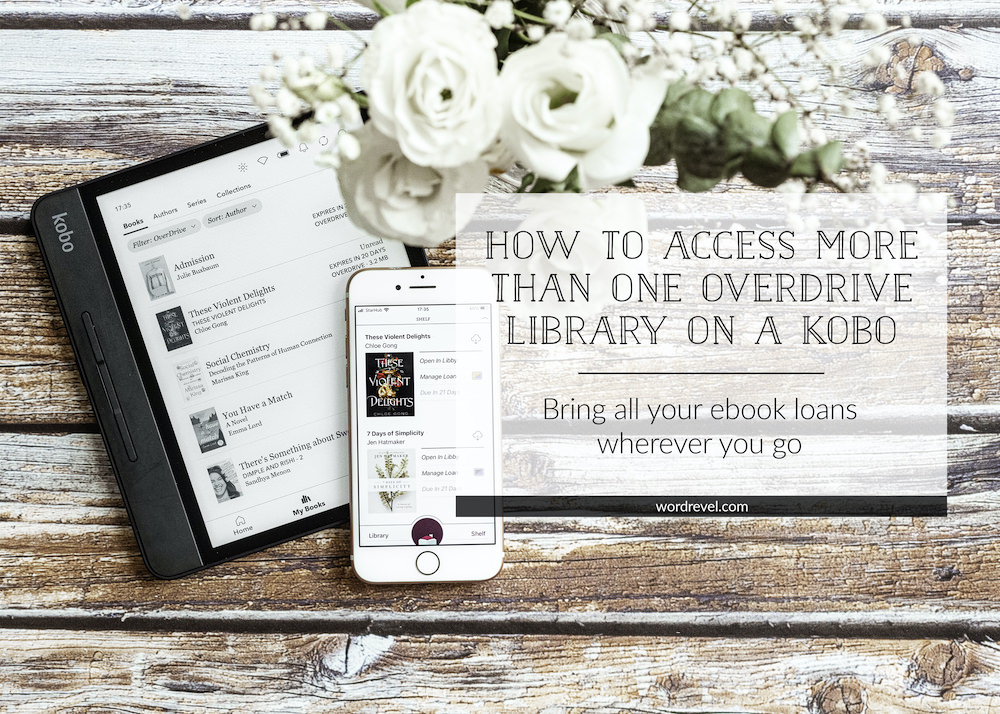
For the longest time I had two misconceptions about OverDrive and eReaders:
- I thought it was only possible to sync Kindle devices wirelessly with US libraries’ OverDrive catalogues.
- Somehow, I also thought that only one library catalogue could be linked with a Kobo device at a time.
Boy, was I wrong on both counts, and I’m more than happy to admit it. Now that I know better, and have figured out how to access more than one OverDrive library on a Kobo device, I appreciate my Kobo Forma even more than before.
The Caveat
Before I explain how to link multiple OverDrive accounts to a Kobo eReader, there are a couple of limitations.
Access to multiple OverDrive library accounts is limited to ebook loans. For browsing the OverDrive catalogue, only one library can be accessed. This work-around requires borrowing ebooks via the Libby app on a mobile device or from each library’s OverDrive catalogue website.
How to Set up More Than One OverDrive Library on a Kobo
First off, you’ll need to register an account on OverDrive. Then link your various library accounts to your OverDrive account.

Screenshot of my saved libraries on overdrive.com
When you’re done linking your various libraries, it’s time to link your Kobo. Go to “Settings” and choose to log into OverDrive.
Pick your preferred library which you want to browse with your Kobo eReader. (I don’t use the OverDrive browsing function on my Kobo Forma, so I chose the library membership I’ll likely keep the longest.) Once you’ve picked your library, you will be prompted to sign it. Make sure you sign in with your OverDrive account! Ignore the option to sign in with your library credentials.
Once you’re logged in, sync updates to your Kobo. That’ll pull the titles of your ebook loans across your libraries. On my Kobo Forma, downloads start automatically. If they don’t start automatically for you, just tap the “Download” button.
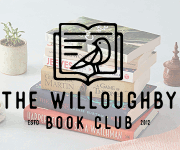
Could not get this to work on a Kobo Libra. Also books will not show up if they are not in the Kobo store.
thanks for this. I could not find any info on multiple libraries for kobo devices in either their help faqs or over drive. I was able to get books from multiple libraries , but that meant constantly logging off/on in the kobo. didn’t sync nicely with my overdrive on my phone or laptop either. Libby works great.
Ron