
Before going into today’s topic on the useful apps for bookstagram, there’re a couple of things I should point out. My aim is to present breadth rather than depth. If I were to outline the workflows for all the apps I’m presenting, we’d still be here tomorrow. Another point to note: I’m an iPhone user. I’ve never had an Android phone and have only had brief moments with a Windows operated phone.
Nonetheless, I’ve made an effort to include a range of apps that extend to these platforms as well. However, if you have questions on specific operations on an Android or Windows phone, I may not be the best person to answer these.
Now, with the disclaimers out of the way, let’s dive into the tools that can help you make your bookstagram photos look amazing! To help you out, I linked each app name to its official website.
Photo Editing Apps for Bookstagram
1. Instagram
Price: free
Platform(s): iOS + Android; Windows Phone app in beta
The easiest way to edit photos for Instagram is to do it in-app. It’s the most straightforward and doesn’t require you to port edited photos between apps. Should you choose to do this, I still suggest using your phone’s native camera app. Taking photos with the Instagram app reduces the quality of photos.
2. SKRWT
Price: USD 1.99
Platform(s): iOS + Android
SKRWT is one of the most invaluable photo editing apps for correcting lens distortion. Smartphones tend to have pretty wide focal lengths ranging from equivalent 24mm to 35mm. Such wide focal lengths aren’t always ideal for still photography due to rather strong distortions, so this is an app that I strongly believe belongs in every bookstagrammer’s mobile app repertoire. To better understand focal lengths, refer to my previous Bookstagram 101 post on equipment.
3. Photoshop Express
Price: free + in-app purchases
Platform(s): iOS + Android + Windows Phone
This one’s been my go-to photo editing app right from the start. It has the basic editing functions that desktop Photoshop users are familiar with. Standard controls for clarity, sharpening, exposure, contrast, etc are straightforward to work with. Blemish removal also works for simple corrections. One small feature I especially appreciate is a toggle that quickly allows for comparison between the original and the current edit.
4. Darkroom
Price: free
Platform(s): iOS
To make up for the absence of curves in Photoshop Express, I sometimes switch over to Darkroom. It also allows for the adjustment of hues, which the PS Express app doesn’t. What sets Darkroom apart from other apps is that it keeps track of the history edits. As a result, you can play around and compare the results among the various steps before settling on your final result.
5. Lightroom
Price: free + paid Creative Cloud subscription
Platform(s): iOS + Android
I only recently got into the mobile app of Lightroom. Previously it required an Adobe Creative Cloud subscription. In November 2015 it became free for use, though the CC subscription adds more functionalities. Since I constantly put off logging in, I kept forgetting that I had it. Now that I’ve tried the mobile app, I can see it take top spot in my mobile workflow. It combines every editing option I use PS Express and Darkroom for.
6. Snapseed
Price: free
Platform(s): iOS + Android
The first thing you’ll notice about Snapseed is something that resembles a bar chart at the bottom left corner. Tap on it and you’ll see a silhouette of a histogram. If you prefer to have a histogram for reference while editing photos, then Snapseed’s for you. Trump card: there are brushes to dodge & burn, adjust exposure, temperature or saturation of specific areas. The levels are fixed at –10, –5, +5 and +10 but none of the other mobile apps I’ve tested allowed for such finer photo editing at all.
Another contribution to more detailed photo editing is that the application of filters is more intentional. On top of the standard filter strength, there are more refined controls such as texture strength, grain, tone, etc specific to the selected filter.
7. VSCO
Price: free + in-app purchases
Platform(s): iOS + Android
VSCO is a very popular app among bookstagrammers and instagrammers in general. The filters are all very pleasing to the eye when applied sparingly and can add that extra touch of finesse. One photo editing tool that most of the mobile apps in this list don’t offer is perspective correction (but no lens correction).
The reason I wouldn’t use VSCO for basic photo editing is that these are limited to 12-step increments, thus preventing finer adjustments. I think the main draw really is the filters. There plenty more to choose from if you purchase additional filter packs.
8. Aviary
Price: free + in-app purchases
Platform(s): iOS + Android
While Aviary does have basic photo editing functions, I find it much more interesting for further edits. There are a lot of filter options, so if you’re looking for a less common one to apply to your photos, Aviary might be an option. It’s also very easy to take texts to photos. To adjust the size and to rotate the text, you just need to pinch and move it accordingly. This is useful if you’ve been looking for a way to mark your photos.
The splash tool is something you might be especially interested in for bookstagram. This one’s perfect for creating black & white photos with colour accents. Cait from Paper Fury previously shared a tutorial on how to achieve this with PicMonkey. Aviary makes it really easy to add this kind of colour accents to your photos on the go.
9. Over
Price: free + in-app purchases
Platform(s): iOS + Android
If you’re looking for a dedicated app to add text or some form of watermark, Over is a very useful app to have. There’s a basic font pack and many colour and size options to play around with. Even the opacity can be set and the text can be rotated in 1° increments. If you’re bored with the free bundled fonts you could buy additional font packs. Over is so bent on precision, letter spacing (tracking) is adjustable too — though not to the point of including control over kerning.
10. Fotor
Price: free + in-app purchases
Platform(s): iOS + Android + Windows Phone
From what I’ve seen, this is the most comprehensive photo editing app for those who don’t want to switch from one app to the next to edit a single photo. Of course, this means compromising a little and giving up specialised functions here or there. Overall though, you can go from basic photo editing to a little more advanced with curves, then mix and match your favourite filters. After that, add your text if you’re so inclined and you’re done, or you could take an extra step of putting together photo collages.
Fotor even has magazine template available for in-app purchase. Expanding with font, filter and special effects packs opens up even more possibilities.
Testing these Photo Editing Apps
In order to demonstrate what these photo editing apps can do, I took a photo with my iPhone. The exposure was uneven on purpose with intentionally harsh shadows, so that the post-processing done through these photo editing apps would be much more visible.
[ezcol_1third]
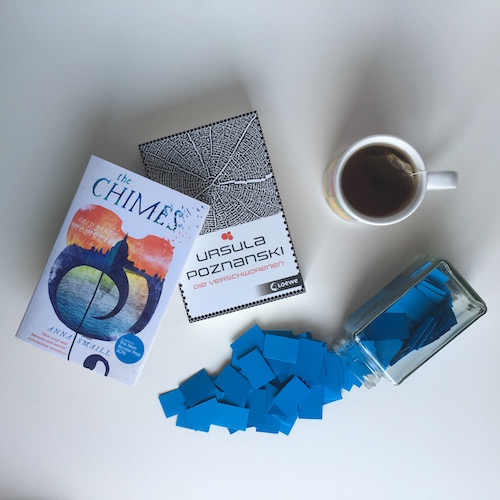
Original Photo

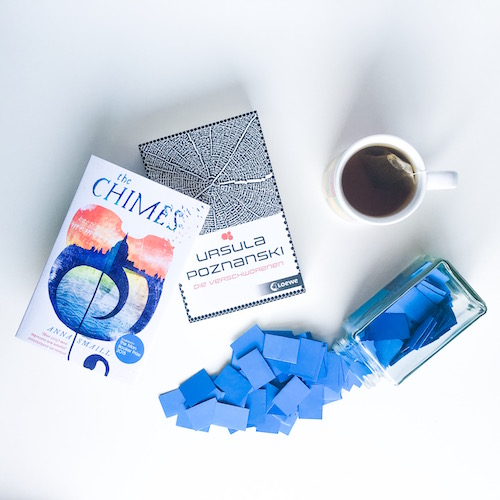
Photoshop Express
[/ezcol_1third]
[ezcol_1third]
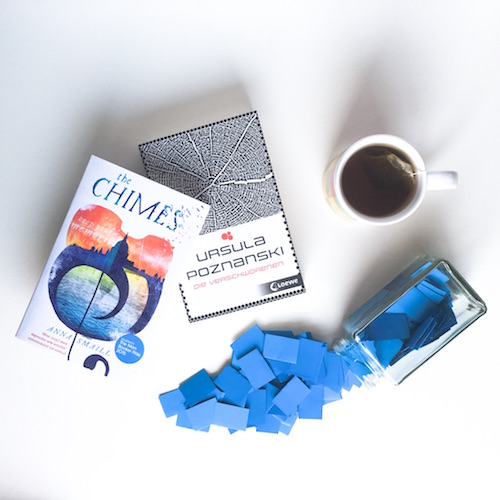
Lightroom
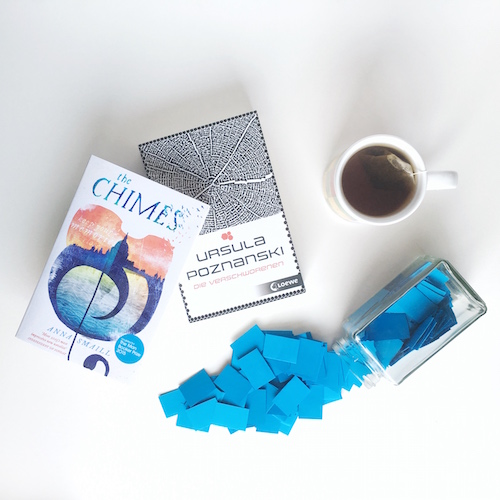
Snapseed
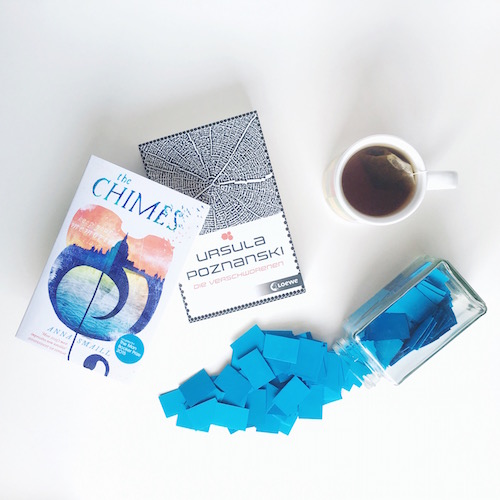
VSCO after Snapseed
[/ezcol_1third]
[ezcol_1third_end]
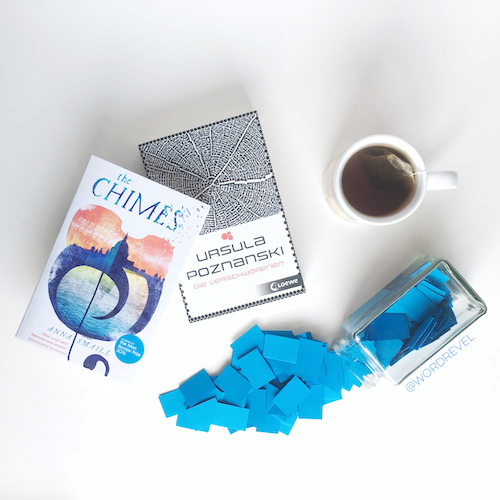
Over after VSCO

Aviary after PS Express

Fotor
[/ezcol_1third_end]
Which apps do you use to edit your bookstagram photos?
P.S.: Over the next two weeks we’ll cover productivity apps that are useful for bookstagram and photo editing options on your computers. If there’s anything pertaining to these two topics you’d like to ask, fill out this form. I will try to address your concerns in the upcoming tutorials.
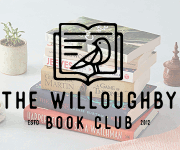
Hi! I love this post. Its very helpful to know hat is out there before downloading. I do wanted to ask which camera is used from the photo? I see it says Fiji but cant really see anything else. I like that camera and would like to look into it to see if it will be a good fir for me!
Cheers!
Violeta
Ooops It’s Great List….
I would also like one more KrojamSoft PhotoViewerPro best for photo editing…
I’m just big fan of this app….
I use Lightroom. It’s a good platform for photo editing in mobile. Sometime, I find it heavier to load smoothly, but other than that, photo editing works I can do without any problem.
What a great post! I love that you have everything in one easy post. I am new to the blog scene and am looking to use my iPhone as my main source of photography. One QUESTION I have is: how do bloggers get the pictures where there is one thing in focus and the rest is blurred in the background? I love that look but, without a fancy digital camera, I’m unsure where to start.
Thanks,
Maria
http://www.educationchic.com
I’m glad I found this post! My iPhone 6+ broke down a day after I started my bookstagram and I had to scramble to find a new photo editing app when I switched to a Windows Phone (so grateful you added Windows Phone under the platforms!!). I was using Fhotoroom for awhile but switched to editing on my computer when I realised the quality was much better. However, somehow the photos became darker when I transferred them to my phone. I’m gonna go try out Photoshop Express and Fotor rn!
I have to admit I am really happy with Instagram, but I am going to bookmark this, just to be on the safe side. Thank you. <3
Wow, I wish I found this post when I first started instagram! I use VSCO at the moment but already I’m discovering it’s limitations, particularly where you mention that it only has 12 increments. I rarely use the filters actually because I prefer to edit myself. Thanks for this post, I’ll definitely download this and try some out!
I never realized there are so many photo editing apps, then again I dn’t use apps often as I only have an old ipad which can handle apps. If I ever make an instagram account I’ll keep this post in mind.
I like that picture where you show the different effects of those apps, there you can really ssee how much the image changes and how it can help with those harsh shadows, although I usually don’t like it when the original colours of a picture change too much. Great post!
I’m really still new to the book photography world, but I’m definitely planning on improving! I’ve only ever used VSCO and Instagram as my go-to photo editing apps (which have been very satisfying so far, especially VSCO!), but I’ll also check out those apps you’ve mention for sure. Thank you so much for these suggestions! :)
I’m a huge VSCO girl, mostly because it’s so easy for me to use! I like already knowing what filters and edits work for me, and I prefer a pretty straightforward process. However, I’m quite intrigued by SKRWT, and what it has the potential to offer me. I may have to give that one a go! Thanks for sharing such a helpful overview of the variety of apps we can access (among many more, I’m sure) for Bookstagram photo editing :)
Awk, I so wish I could use VSCO. *wails* My ipod is 4th gen and has officially quit on me for being able to download nice apps. IT IS THE WORST. XD One day I’ll update though and get to use all these! I like the instagram filters quite fine, but I prefer to do all my editing on my computer since I use my DSLR for taking the photos. This is an EPIC round up!! When I finally get a better iPod I will be coming back to this so I know what to download. :P
Great post, Josephine!
There are so many options out there for bookstagram nowadays, it’s crazy!
I loved how you took a photo and then showed us how all these different apps could produce completely different photos! :)
Thanks for the list of apps – I’ll have to try Fotor out!
There are some apps I’ve never heard of before but I’m interested in using! Right now I use Snapseed and occasionally VSCO. Thanks for the list!
Great post! I use Afterlight, it’s my go to app for editing and sometimes I integrate VSCO, the reason why I prefer the first one is the endless possibilities to edit exposure, highlights, crop, rotate and more. I’ve also recently enjoyed the brand new app by A Beautiful Mess that’s called A Color Story.
P.s. SKRWT costs 1,99$ :)
I considered adding Afterlight to the list but figured with so many free apps that offer the same functionality, there’s no point in adding it to the list. Haha. Though during the times it’s free I do point people to it.
Thanks for pointing out that SKRWT is a paid app! It completely passed me by that it’s not free anymore since I didn’t pay a cent when I got it. Will update later when I get the chance to do so ;)